Post by Elvira on Sept 12, 2008 2:57:18 GMT -5
Long overdue, it seems! I'll cover three popular DVD rippers in this tutorial, for Mac and PC. Also, there will be a link to an LJ tutorial for a popular DVD ripper/converter (that I don't really recommend for vidding, but hey, if some vidders really want to keep using it, they should learn how to set it up to get the right aspect ratio!  ).
).
The DVD rippers which will be covered here are DVD rippers only--they do not convert the DVD to another format (like AVI or MP4), they only extract the digital video files (.VOB) from the DVD, remove copy protection, and place a copy of the VOB files on your hard drive. You can then open these VOB files in encoding software (like MPEG Streamclip or VirtualDubMod) to convert them to an editable format (DV AVI, DV MOV, Lagarith AVI, etc.)
BEFORE YOU GET STARTED: A WORD ABOUT DVD REGIONS:
A lot of us vidders arecrazy obsessed devoted fans, so much so that we'll order DVDs overseas, if the DVD is not yet available in our own country. (I plead guilty to ordering DVDs all the way from Australia!  ) When we do that, we must deal with the different DVD regions: As you all probably know, your country will have one video standard: Either NTSC (Region One, for North America), or PAL (Region 2, 4, for UK, Australia, most of Europe).
) When we do that, we must deal with the different DVD regions: As you all probably know, your country will have one video standard: Either NTSC (Region One, for North America), or PAL (Region 2, 4, for UK, Australia, most of Europe).
Most computer DVD drives will open and play a DVD from any region, but, depending on the drive and the software used on your computer, you might get complaints. Your DVD software might spit out an error message, telling you that the disk you're playing is not the right region, and it'll offer to switch the region for you.
NEVER NEVER NEVER SWITCH REGIONS ON YOUR DVD DRIVE!!!
You only get so many switches before your drive's hardware is permanently stuck in that region, never to be switched back. (Not even a reinstall of your operating system will do the trick.)
There are two solutions for overcoming the DVD Region problem: Software, and hardware. For most of us, the software solution will be sufficient. Most DVD drives don't really have any preference about what region they'll play. They'll play anything. The computer's operating system (or DVD player software), however, will have a different idea. (It'll be the software that gives the error message abut region switching.) So, if we switch to software that doesn't complain, we're golden.
But some of us (like those of us with Intel-based Macs) have DVD drives which are hard-wired somehow to reject foreign DVDs, requiring that you switch regions on your DVD drive first. (Which, as said before, you DO NOT WANT TO DO.) So, we'll have to use the software solution and a hardware workaround. (Which really boils down to a new DVD drive. ) More on that later.
) More on that later.
Software solution:
Use a region free DVD player as your default DVD software. VLC Player is one such program. Free, and for Mac and PC.
Use DVD Rippers which are region agnostic. DVD Decrypter and Mac the Ripper don't care which region your DVD is, they'll rip anything. DVDShrink will balk and try to get you to switch your DVD's region. (WHICH YOU WILL NOT DO!!!)
Hardware solution:
If you have an Intel-based Mac, or if your DVD drive for whatever reason refuses to play foreign DVDs, you'll have to take this extra step.
Buy a separate DVD drive, just for your foreign DVDs. A USB 2.0 drive will do the trick nicely. I got my DVD drive for about $60 US. This USB drive does not have any weird funky "hard wiring" which makes it incapable of playing foreign DVDs—as long as the DVD ripper or DVD player software is "region agnostic," it'll play any DVD with nary a complaint.
Don't feel bad if you have to get a new DVD drive. Having a second drive can come in handy for many computer tasks, not just for vidding!
Ripping your DVD with DVD Decrypter: (PC only.)
DVD Decrypter is my favorite DVD ripper for Windows, because it will rip both PAL and NTSC DVDs without requiring that you manually change the region setting on your DVD drive (later in this tutorial I'll explain why this is BAD ). DVD Decrypter is free, and also comes bundled with the much-recommended AMVapp (which has many tools for ripping and converting video for fan videos).
). DVD Decrypter is free, and also comes bundled with the much-recommended AMVapp (which has many tools for ripping and converting video for fan videos).
Open your DVD in DVD Decrypter:
When you first open your DVD in DVD Decrypter, you may be faced with a message that talks "protection." It will also talk about the "region" of your DVD. Do not worry about DVD Decrypter trying to change the hard-wired region of your DVD drive. It's just confirming the region of your DVD, nothing more.

In the "Destination" area, select a folder where the ripped VOB files will be stored. It's usually good to create a new folder with a descriptive name.

If you are trying to rip a foreign DVD, you may get an error message like this:

It'll talk about using the slower "brute force" method of ripping. Let it do this; it's okay!
Usually you want to keep all the boxes checked (for all the chapters in your DVD). Then when you're ready to go, press the "Decrypt" button!

Watch as DVD Decrypter rips your DVD. This may take around 10 minutes or more, depending on the speed of your computer.
When DVD Decrypter is finished, you'll hear the friendly Calypso melody that announces that your DVD rip is ready!

Done!
Ripping a DVD with DVD Shrink:
Download DVD Shrink. (Windows only.)
Select the drive which has your DVD to be ripped.

If you have a foreign DVD you want to rip, you'll get this error message:

ALWAYS click on "Cancel." You do NOT want to change the region setting on your DVD drive. You only get about 5 changes back and forth, and then your DVD drive is hard-wired to stay with that region, forever and ever (unless perhaps you want to jump through a lot of technical hoops, which most of us don't). No re-installing of software (or even reinstalling Windows) will undo it. If you get this error message in DVDShrink, switch to another DVD ripper like DVD Decrypter, which will rip multiple regions without making you manually change the region on your DVD drive.
DVDShrink will proceed to analyze your DVD. This will take a few minutes.

Choose "No Compression" from the drop-down menu on the right side (under the "Compression" heading). Compressing your DVD files will lower quality, and you want to keep as much detail as possible for your fan videos.

In the "DVD Structure" area, check or uncheck any sections of the DVD you want to rip. I usually keep everything checked. You never know when you might want something from the DVD Extras!
Click on the button on the top menu which says "Backup!" When you do this, you will almost certainly be faced with this message:

It is telling you that the DVD you're ripping won't fit into a standard 4 GB commercial DVD-R disk. But you're not planning on burning a copy of this DVD to another disk--you want to extract a copy of the DVD's VOB files, so you can convert them to an editable AVI file, to import into your video editor! So ignore this error message, say "Yes" you want to go on, and proceed . . .
You will be asked to select a place to put the ripped DVD drives ("Select Target Folder"). It's a good idea to make a new folder where your DVD rip will reside on your hard drive.

Make sure that the "Region Free" box is checked (under "DVD Region Code" tab).

When you've got everything the way you like, click "OK" and DVDShrink will start to encode your DVD. This will take several minutes:

Done!

Mac the Ripper—Ripping DVDs on the Mac.
Download Mac the Ripper (for both PPC and Intel Macs—Intel will work under Rosetta).
Set up Mac OS to not object if you open foreign DVDs in your drive: (Optional, only needed if you rip foreign DVDs.)
Go to System Preferences. Click on the CD/DVD icon.

In the drop-down menu for "When you insert a video DVD" select the "region agnostic" DVD player of your choice (often this will be VLC Player). If VLC Player is not already on the list, you can choose to find VLC in your Applications folder and select it.

RIPPING A DVD WITH MAC THE RIPPER:
Insert a DVD in your drive. Start up Mac the Ripper. It'll automatically identify the DVD and start to analyze it.
Mac the Ripper has two ways to rip a DVD: "Disc" and "Mode." I prefer "Disc." It just rips everything on the DVD and makes an exact copy to your hard drive. But if you prefer, you can go to "Mode" and select one of the options there:

I find that sometimes MPEG Streamclip (which I use to convert all my DVDs to an editable format) has trouble sometimes dealing with DVDs that are ripped in any other mode other than "Full Disc Extraction." This may be something unique with me. Try out both ways and see which you prefer.
Find a spot on your hard drive where you want to save the ripped DVD. Go to "File >> Save to." Then, when you're all set up, press the "GO" button and Mac the Ripper will start ripping.

Mac the Ripper shows you the progress of the rip. Usually it overestimates the time it'll take to complete ripping. (Times can be under 10 minutes to up to 30 minutes, depending on the speed of your Mac.)

Then it'll tell you when it's all done!

If you must, you must . . . Other DVD rippers/converters that are NOT recommended, but I'll give you a few tips anyway . . .
Xilisoft DVD converter tutorial for vidding. Xilisoft is popular with some vidders. I explain in this LJ tutorial why I don't really recommend it for converting DVDs for vidding, but also give some hints and tips, in case you want to use it anyway . ..
A1 DVD Ripper is not as good as MPEG Streamclip or VirtualDubMod (for getting quality and proper aspect ratio) but you know, it's really not bad at all! It'll make DV AVI or Lagarith AVI files. It'll rip your DVD and then convert it to the AVI of your choice.
 ).
).The DVD rippers which will be covered here are DVD rippers only--they do not convert the DVD to another format (like AVI or MP4), they only extract the digital video files (.VOB) from the DVD, remove copy protection, and place a copy of the VOB files on your hard drive. You can then open these VOB files in encoding software (like MPEG Streamclip or VirtualDubMod) to convert them to an editable format (DV AVI, DV MOV, Lagarith AVI, etc.)
BEFORE YOU GET STARTED: A WORD ABOUT DVD REGIONS:
A lot of us vidders are
 ) When we do that, we must deal with the different DVD regions: As you all probably know, your country will have one video standard: Either NTSC (Region One, for North America), or PAL (Region 2, 4, for UK, Australia, most of Europe).
) When we do that, we must deal with the different DVD regions: As you all probably know, your country will have one video standard: Either NTSC (Region One, for North America), or PAL (Region 2, 4, for UK, Australia, most of Europe). Most computer DVD drives will open and play a DVD from any region, but, depending on the drive and the software used on your computer, you might get complaints. Your DVD software might spit out an error message, telling you that the disk you're playing is not the right region, and it'll offer to switch the region for you.
NEVER NEVER NEVER SWITCH REGIONS ON YOUR DVD DRIVE!!!
You only get so many switches before your drive's hardware is permanently stuck in that region, never to be switched back. (Not even a reinstall of your operating system will do the trick.)
There are two solutions for overcoming the DVD Region problem: Software, and hardware. For most of us, the software solution will be sufficient. Most DVD drives don't really have any preference about what region they'll play. They'll play anything. The computer's operating system (or DVD player software), however, will have a different idea. (It'll be the software that gives the error message abut region switching.) So, if we switch to software that doesn't complain, we're golden.
But some of us (like those of us with Intel-based Macs) have DVD drives which are hard-wired somehow to reject foreign DVDs, requiring that you switch regions on your DVD drive first. (Which, as said before, you DO NOT WANT TO DO.) So, we'll have to use the software solution and a hardware workaround. (Which really boils down to a new DVD drive.
 ) More on that later.
) More on that later.Software solution:
Use a region free DVD player as your default DVD software. VLC Player is one such program. Free, and for Mac and PC.
Use DVD Rippers which are region agnostic. DVD Decrypter and Mac the Ripper don't care which region your DVD is, they'll rip anything. DVDShrink will balk and try to get you to switch your DVD's region. (WHICH YOU WILL NOT DO!!!)
Hardware solution:
If you have an Intel-based Mac, or if your DVD drive for whatever reason refuses to play foreign DVDs, you'll have to take this extra step.

Buy a separate DVD drive, just for your foreign DVDs. A USB 2.0 drive will do the trick nicely. I got my DVD drive for about $60 US. This USB drive does not have any weird funky "hard wiring" which makes it incapable of playing foreign DVDs—as long as the DVD ripper or DVD player software is "region agnostic," it'll play any DVD with nary a complaint.
Don't feel bad if you have to get a new DVD drive. Having a second drive can come in handy for many computer tasks, not just for vidding!
Ripping your DVD with DVD Decrypter: (PC only.)
DVD Decrypter is my favorite DVD ripper for Windows, because it will rip both PAL and NTSC DVDs without requiring that you manually change the region setting on your DVD drive (later in this tutorial I'll explain why this is BAD
 ). DVD Decrypter is free, and also comes bundled with the much-recommended AMVapp (which has many tools for ripping and converting video for fan videos).
). DVD Decrypter is free, and also comes bundled with the much-recommended AMVapp (which has many tools for ripping and converting video for fan videos).Open your DVD in DVD Decrypter:
When you first open your DVD in DVD Decrypter, you may be faced with a message that talks "protection." It will also talk about the "region" of your DVD. Do not worry about DVD Decrypter trying to change the hard-wired region of your DVD drive. It's just confirming the region of your DVD, nothing more.

In the "Destination" area, select a folder where the ripped VOB files will be stored. It's usually good to create a new folder with a descriptive name.

If you are trying to rip a foreign DVD, you may get an error message like this:

It'll talk about using the slower "brute force" method of ripping. Let it do this; it's okay!
Usually you want to keep all the boxes checked (for all the chapters in your DVD). Then when you're ready to go, press the "Decrypt" button!

Watch as DVD Decrypter rips your DVD. This may take around 10 minutes or more, depending on the speed of your computer.
When DVD Decrypter is finished, you'll hear the friendly Calypso melody that announces that your DVD rip is ready!

Done!

Ripping a DVD with DVD Shrink:
Download DVD Shrink. (Windows only.)
Select the drive which has your DVD to be ripped.

If you have a foreign DVD you want to rip, you'll get this error message:

ALWAYS click on "Cancel." You do NOT want to change the region setting on your DVD drive. You only get about 5 changes back and forth, and then your DVD drive is hard-wired to stay with that region, forever and ever (unless perhaps you want to jump through a lot of technical hoops, which most of us don't). No re-installing of software (or even reinstalling Windows) will undo it. If you get this error message in DVDShrink, switch to another DVD ripper like DVD Decrypter, which will rip multiple regions without making you manually change the region on your DVD drive.
DVDShrink will proceed to analyze your DVD. This will take a few minutes.

Choose "No Compression" from the drop-down menu on the right side (under the "Compression" heading). Compressing your DVD files will lower quality, and you want to keep as much detail as possible for your fan videos.

In the "DVD Structure" area, check or uncheck any sections of the DVD you want to rip. I usually keep everything checked. You never know when you might want something from the DVD Extras!
Click on the button on the top menu which says "Backup!" When you do this, you will almost certainly be faced with this message:

It is telling you that the DVD you're ripping won't fit into a standard 4 GB commercial DVD-R disk. But you're not planning on burning a copy of this DVD to another disk--you want to extract a copy of the DVD's VOB files, so you can convert them to an editable AVI file, to import into your video editor! So ignore this error message, say "Yes" you want to go on, and proceed . . .
You will be asked to select a place to put the ripped DVD drives ("Select Target Folder"). It's a good idea to make a new folder where your DVD rip will reside on your hard drive.

Make sure that the "Region Free" box is checked (under "DVD Region Code" tab).

When you've got everything the way you like, click "OK" and DVDShrink will start to encode your DVD. This will take several minutes:

Done!

Mac the Ripper—Ripping DVDs on the Mac.
Download Mac the Ripper (for both PPC and Intel Macs—Intel will work under Rosetta).
Set up Mac OS to not object if you open foreign DVDs in your drive: (Optional, only needed if you rip foreign DVDs.)
Go to System Preferences. Click on the CD/DVD icon.

In the drop-down menu for "When you insert a video DVD" select the "region agnostic" DVD player of your choice (often this will be VLC Player). If VLC Player is not already on the list, you can choose to find VLC in your Applications folder and select it.

RIPPING A DVD WITH MAC THE RIPPER:
Insert a DVD in your drive. Start up Mac the Ripper. It'll automatically identify the DVD and start to analyze it.
Mac the Ripper has two ways to rip a DVD: "Disc" and "Mode." I prefer "Disc." It just rips everything on the DVD and makes an exact copy to your hard drive. But if you prefer, you can go to "Mode" and select one of the options there:

I find that sometimes MPEG Streamclip (which I use to convert all my DVDs to an editable format) has trouble sometimes dealing with DVDs that are ripped in any other mode other than "Full Disc Extraction." This may be something unique with me. Try out both ways and see which you prefer.
Find a spot on your hard drive where you want to save the ripped DVD. Go to "File >> Save to." Then, when you're all set up, press the "GO" button and Mac the Ripper will start ripping.

Mac the Ripper shows you the progress of the rip. Usually it overestimates the time it'll take to complete ripping. (Times can be under 10 minutes to up to 30 minutes, depending on the speed of your Mac.)

Then it'll tell you when it's all done!

If you must, you must . . . Other DVD rippers/converters that are NOT recommended, but I'll give you a few tips anyway . . .

Xilisoft DVD converter tutorial for vidding. Xilisoft is popular with some vidders. I explain in this LJ tutorial why I don't really recommend it for converting DVDs for vidding, but also give some hints and tips, in case you want to use it anyway . ..
A1 DVD Ripper is not as good as MPEG Streamclip or VirtualDubMod (for getting quality and proper aspect ratio) but you know, it's really not bad at all! It'll make DV AVI or Lagarith AVI files. It'll rip your DVD and then convert it to the AVI of your choice.
















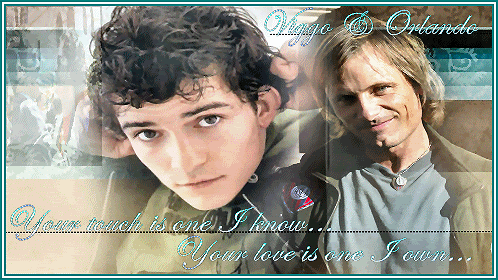
 Vigorli/LA shipper since 2002
Vigorli/LA shipper since 2002 it has the folders but none of those files are there it says this folder is empty
it has the folders but none of those files are there it says this folder is empty  but if it isn't one thing its another now some how the movie is in Japanese instead of English
but if it isn't one thing its another now some how the movie is in Japanese instead of English 




