Jazhara
Addicted
   ~JaguarJedi~
~JaguarJedi~
Posts: 171
|
Post by Jazhara on Sept 10, 2008 0:20:09 GMT -5
Ever since I joined Foolish Passion, I've been learning about Aspect Ratio and now I'm experiencing my first problems with squishiness!!   I use Premiere 2; my latest video uses footage from King Kong (2005), which is widescreen. 16:9, right? It exports fine as DV AVI, but when I try to export as Quicktime it ends up squished, and I've tried to fix it but I'm not sure how, or if I'm doing something wrong. >_< To make things even more confusing, the coverted Quicktime seems to look fine Premiere, but squished when I play it off the desktop. Here is the the file playing in Premiere:  And this is how awful it looks playing in Quicktime: 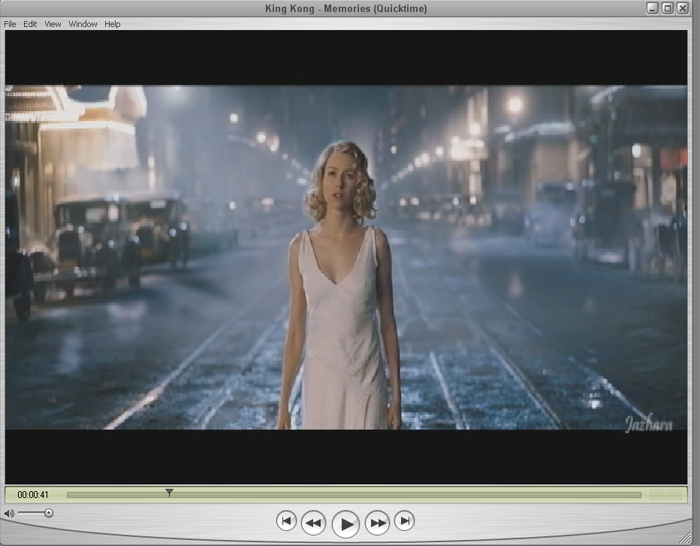 These are the settings I exported it on in Premiere, which I thought was OK: 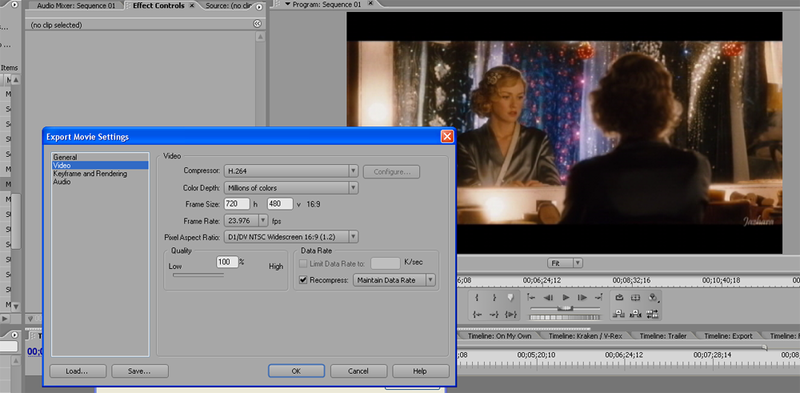 Someone, please help me! There's no way I'll EVER upload a squished video to YouTube.  I'm doing more King Kong videos, and if I can't get this weird problem fixed, I don't know what I'm going to do. >_< |
|
|
|
Post by Elvira on Sept 10, 2008 1:46:40 GMT -5
You're leaving the export settings at default within Premiere—720x480. Change them to 720x406, or 768x432, or 856x480, and they'll look fine!  I know it's confusing because Premiere says that the aspect ratio is "16:9," but they mean DV 16:9, or a 16:9 aspect ratio when the video is exported with "non-square pixels" (tutorial here about non-square pixels). Trying to export a video for the web with non-square pixels usually isn't a good idea, because not all media players will recognize the non-square pixel setting. You always want to use square pixels when exporting for the web. This tutorial ("Problem #5") has a mention of the 720x480 default setting error. It's one of the more common aspect ratio errors. (I applaud you for recognizing the problem and wanting to fix it!  ) Also, it is always a good idea for every vidder to input custom aspect ratio numbers, that you know are correct aspect ratio. I think I've noticed a little iffy aspect ratio on some of your videos. (Not really bad, but as I said, a few were kind of "iffy" or borderline.  ) In any case, it's a good practice for every vidder to do!  |
|
Jazhara
Addicted
   ~JaguarJedi~
~JaguarJedi~
Posts: 171
|
Post by Jazhara on Sept 10, 2008 18:59:16 GMT -5
IT WORKED!!!! *sob* Thank you SO SO SO much, Elvira!!! It took me about 7 tries, but I finally got it right!! It was still turning out squished even after I changed "Frame Size" to 856x480, and then after re-reading your tutorial over and over again I realized I wasn't changing the "Pixel Aspect Ratio" to "Square Pixels 1.0"! So I did and it worked! The dreaded squishiness is GONE and I'm dancing right now!!  Thank you for telling me my other videos are a little off, I think I have been leaving them on the default setting because I thought they were okay, 4:3 and 16:9, and my eye wasn't trained enough to realize they weren't perfect.  But now I know not to trust the default settings, LOL! So I'll export each video with different and proper frame sizes, even if the number ratio looks wacky.  Any way, I can't tell you how extremely grateful I am for you helping me out, Elvira!!! Your time spent answering questions has never been more appreciated!!  Seriously, I was losing sleep over the problem!   Right, so now that I know the problem is fixed and what to do, I'll, uh, go do my homework. >_>  |
|
|
|
Post by Gabz on Nov 30, 2008 16:47:48 GMT -5
When exporting which size do I use? 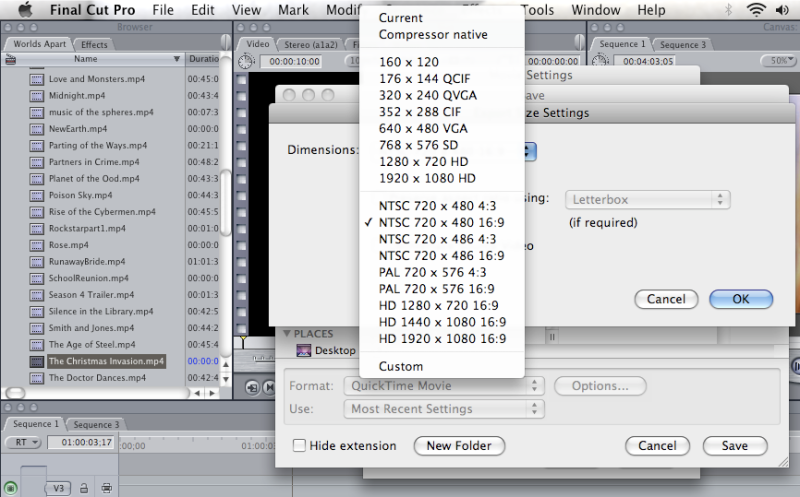 |
|
|
|
Post by Neelma on Nov 30, 2008 16:54:28 GMT -5
The following thread shows what settings to use for Final Cut  Size matters! Size matters!  When exporting which size do I use? 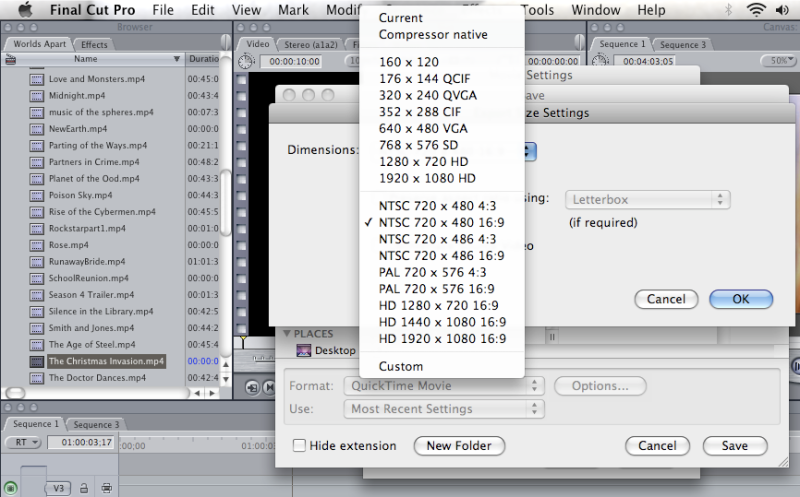 |
|
|
|
Post by Elvira on Nov 30, 2008 20:35:03 GMT -5
Yes, exactly, Neelma!  You'll see in that screenshot, the tell-tale (and much dreaded) presets for 720x480, one with 16:9 by it, and one with 4:3. These are exactly what you want to AVOID, because they often still end up looking squashed or squished on YouTube (and on some media players). You should choose the "custom" setting (very bottom of list) and type in your own numbers. The tutorial Neelma links to gives more information. |
|
amnisias
Getting used to the place
 
Posts: 30 
|
Post by amnisias on Mar 15, 2009 15:24:10 GMT -5
I am really sorry to bother you, but despite reading all the tutorials on aspect ratio, pixels and related issues I am now even more confused than before. I am also further handicapped because I seem to be somewhat visually impaired and don't really notice all the squishiness and squashiness that people talk about. I am trying to figure out what settings I need to use because I have the feeling that something isn't quite right but I have now tried more than a dozen different combinations and nothing really works.
My source material is divx avi (since it's not available on DVD) and should be NTSC since it's from the US, size is 640 x 352, 25 f/s, I have no idea whether the pixels are square, unsquare or round, but visually it looks widescreeny to me, but has no letterbox when watched in realplayer for example. I then convert with Toatal Video Converter into lossless huffyuv and that's still 640x352..... - I'm editing with Sony Vegas 9 Premium/ 8 Pro
My questions now
1) What settings to I need to choose from the properties tab, since 640 x 352 does not exist (or should I use customes settings?)
2) What settings should I use for exporting from Sony.
I've read everything I can find about this issue, but everything I try, I always end up with a 720x480 video with letterboxing, but the picture (to me) looks okay. Is there a way to keep the video 640 x 352 without letterboxing? And would that be advisable (if not, what would be the problem with that?)
Sorry if this has been asked before, just point me to the right thread, but I really would be grateful if somebody could explain to this to me.
|
|
|
|
Post by Elvira on Mar 15, 2009 19:12:33 GMT -5
amnisias, I'll be glad to help!  And, I don't know what kind of visual problems you have, but recognizing aspect ratio isn't really about how sharp your vision is, but about spacial proportions and how well you recognize them. I have a relative who is legally blind, but is almost as much of an Aspect Ratio Diva as I am!  (It's also important to note here that many people don't recognize bad aspect ratio at first, but when they start being aware of it, they can "train" their eye to recognize it better after a while.) 640x352 is a typical setting for 16:9 video when converted to DivX or XviD and then shared online. (640x360 is actually the absolutely correct pixel size for 16:9, but some video converters "round out" the dimensions to 352 instead of 360, and that's fine.) I am almost positive that this is square pixels (just based on the frame size). And I'm pretty sure that it remains square pixels when you convert it over to HuffYUV. (Might I put in a good word for Lagarith, however? It's smaller file size than HuffYUV and it's lossless. Unless, of course, you have a slower PC, in which case perhaps you should stick with HuffYUV as it is not as processor-demanding as Lagarith. ) But don't fret over codecs too much—HuffYUV is a good codec and if you're currently happy with it . . .  I think what you should do is set up your project to be widescreen. Edit your clips as usual. If they are all the same aspect ratio and settings (640x352 HuffYUV) then you can right-click on each clip in Vegas's timeline, select "switches" and de-select "maintain aspect ratio." Then the clips will fill out the widescreen frame. (This is assuming that your source clips are straight 16:9 and not messed up somehow, which I'm assuming is the case.) Then when you export your finished video out of Vegas, follow one of these tutorials: Exporting for great quality (part one of two—there will be a link to part two at the bottom of the tutorial). or Web-ready "recipes." (follow the part for Sony Vegas, choosing 16:9 aspect ratio). or Make gorgeous WMV files with Sony Vegas. (Again, choosing 16:9 aspect ratio.) If you follow one of these tutorials, choosing 16:9 aspect ratio with square pixel aspect ratio, frame sizes like 640x480, 768x432, 856x480, or (if you want to go to HD for YouTube) 1280x720, then your video will look great and you won't be stuck with just 720x480 all the time. This is all assuming that your source footage is 16:9 with no letterboxing (meaning 2.35:1 with letterbox to fill out frame to 16:9, as seen on this page: www.foolishpassion.org/vidding-tips/aspect-ratio-101.html ). If you do have 2.35:1 clips which are letterboxed to be 16:9, then you will still have those letterboxes, but you can trim them off of your finished video with encoders like Avidemux or MPEG Streamclip. If your clips are actually some other aspect ratio and have been errantly saved into 16:9, then you'll need to convert them to some other aspect ratio. (But I'd have to look at a sample of your clips to see if this is the case. I sort of doubt it, but I'm just saying, it's a slight possibility.) Sorry for the long-windedness of this post, and let me know if you have any questions!  |
|
amnisias
Getting used to the place
 
Posts: 30 
|
Post by amnisias on Mar 16, 2009 13:25:14 GMT -5
 I think I cracked it .......well I think YOU cracked it......  Firstly: Thanks for this ultra-quick and ultra-detailed response!! I have to say, I still don't really understand it, but it seems to be working now.... Secondly: Sorry, the visually impaired thing was me being sarcastic, I belong to those people who don't seem to see the difference (unless I've got a pic for compare it to, or I notice something being "cut off", but the squishy/shquashy-ness per se I don't really see..... Thirdly: Just to be on the safe side.... 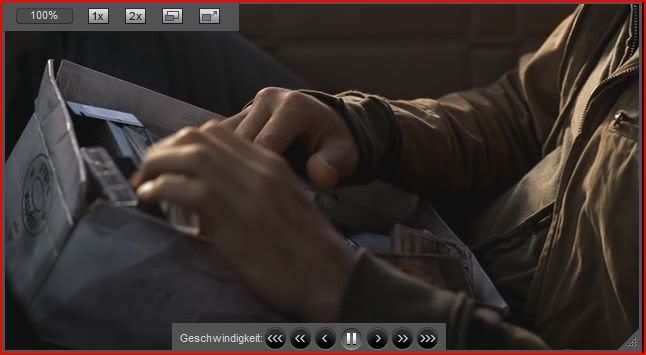 Before 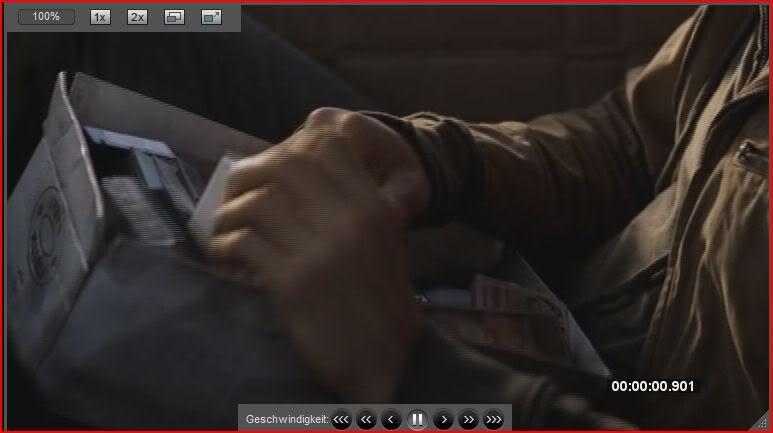 After Is okay, right? Apart from some interlacing issues, that I'm not yet on top of...but aspect ratio wise that's as it should be? Amnisias
|
|
|
|
Post by Elvira on Mar 16, 2009 14:23:32 GMT -5
Ah, gotcha on the visual impairment thing!  I don't understand what goes on (why some people can't "see" it right off) but I have seen many start to "see" the difference between good and bad aspect ratio after months of being aware of it and really trying to look for it. It's like some of us have some sort of "filter" we put on when we are looking at things on TV or online, and we just accept whatever we see as normal, even if it's distorted. But if we saw the same amount of distortion in real life, we'd recognize it was freaky. (As I say in some of my tutorials, if some of us saw the same level of distortion suddenly happen in a friend we knew in real life—like they suddenly had a face that was 20% narrower than the day before, we'd all definitely notice!) So the trick is, I guess, to turn on that same "this looks freaky" filter for everything we see. In some cases, it takes a little time!  Your two screenshots look the same to me! And the frame dimensions look the same (same amount of rectangular). To be extra sure, I'd have to look at a face, because that's when it becomes really obvious. But I'm quite confident that you're on the right track here! Bravo!  |
|
|
|
Post by orangegirl on Jan 27, 2011 4:36:23 GMT -5
Hi  I've been vidding on and off for a few years now using both downloaded xvid and own converted xvid, never understanding why my software kept crashing. Now I know. So I've been reading and re-reading the tuts at foolishpassion and the forum and now after a few days of testing, I got it sorted out. THANK YOU! But there's still a thing that confuses me about this whole aspect ratio thing. Might be me who missied something obvious in all the info provided here. I managed to trim clips using streamclip, opening them in Sony Vegas 9 and the exporting again and it looks great. Right AR (16:9) and not black bars. I did this with "Lost in Austen". I then tried the same thing with "Pride and Prejudice" (2005, movie version), but even though I did the exact same thing with this one as with the other one, I get black bars. This might be the case of the "super widescreen - leave it as is" thing, where I have to pan and scan to get the black bars go go when editing together with video that has no bars. Did I get that right? I opened vobs from both dvd's (after encrypting with dvd shrink) in streamclip and I get 720x576, 16:9 with both. PAL 25. Hope I placed this question the right place - otherwise please feel free to move it. |
|
|
|
Post by Elvira on Feb 2, 2011 1:27:31 GMT -5
Yes, you got it right, orangegirl. P&P 2005 has the "super widescreen." Leave it as it is! And yes, PAL DVDs will all be 720x576. Both P&P and Lost in Austen are 16:9 aspect ratio.  |
|