|
|
Post by Elvira on Nov 26, 2008 11:43:25 GMT -5
YouTube's new widescreen format: What you need to know.Yes, you know I'm going to exploit this opportunity to rattle on more about aspect ratio!  Basically, we have all the tutorials all ready for you, showing you how to set your videos up to be widescreen or 16:9. As the Aspect Ratio Diva, I have devoted much time to this subject!  Firstly, the most important thing you can do is learn how to set up your video project. This tutorial shows how to set up your software so that there will be no letterbox bars in your project as you are editing. (They only time you'll see letterboxing is if you are editing 2.35:1 aspect ratio clips. Read this tutorial which tells about 2.35:1 and the other standard aspect ratios used in DVDs.) Setting up is especially important if you use Sony Vegas, Final Cut, or iMovie, but you also need to consult this tutorial if you use Ulead (Corel) VideoStudio or WMM. Then, consult one of our many tutorials on how to export your finished video. This thread lists a bunch of tutorials for exporting video with the correct aspect ratio. Look under the entry "Exporting video for great quality." Not only do the tutorials give step-by-step instructions on how to make sure your aspect ratio is correct, but they also guide you to make good choices in settings like bit rate (data rate) which relates to the detail or quality settings in video and audio. So often the default settings in your video editor are really inadequate, so you will want to tweak them to make them nicer for YouTube and also for download. Sony Vegas Users: You should also consult this tutorial about how to set up aspect ratio in Vegas. Otherwise, you may end up getting unwanted letterbox bars in Vegas in your final video. WINDOWS MOVIE MAKER USERS SHOULD CONSULT THIS TUTORIAL, as it gives quality settings to use, as well as advises on aspect ratio. One thing about Windows Movie Maker: You can set your project as widescreen, do everything right on your end, the video will look good to you in Windows Media Player, but yet sometimes it'll STILL be messed up on YouTube. There are technical (very annoying) reasons for this. This tutorial addresses this problem and gives you instructions on how to make a video which will definitely look proper widescreen on YouTube. A really important thing to understand about exporting widescreen video is that you should NOT TRUST YOUR VIDEO EDITOR'S PRESETS. If it has an export setting that says 16:9 (which means widescreen), you might be tempted to just go with that, because hey, it's 16:9, right? WRONG. It doesn't always work, and just like with Windows Movie Maker users (who do all the settings right on their end), the video may still end up looking wrong on YouTube. Follow the tutorials here to make sure that you get the right frame dimensions. The tutorials give specific instructions for all the most popular editing programs, but one thing that usually is going to happen is that you'll have to choose some "custom" frame sizes in the export menu, where you'll be typing in numbers like 640x360, 720x406, 768x432, or 856x480. And you'll also (in some instances) be choosing SQUARE PIXEL ASPECT RATIO (or pixel aspect ratio of 1.000 or 1). Want to learn how to prepare your source footage so it looks sharper and higher quality? See this thread for recommended tutorials and some sample clips (showing what quality is possible). More on this later. Right now I'm in computer purgatory with a slow computer and a slow dial-up connection (I'll share my tale of woe later), so this will do for now.
|
|
|
|
Post by val on Nov 26, 2008 14:10:33 GMT -5
The tutorials give specific instructions for all the most popular editing programs, but one thing that usually is going to happen is that you'll have to choose some "custom" frame sizes in the export menu, where you'll be typing in numbers like 640x360, 720x406, 768x432, or 856x480. And you'll also (in some instances) be choosing SQUARE PIXEL ASPECT RATIO (or pixel aspect ratio of 1.000 or 1). . I almost always use the 1.000 square pixel format! My latest video is still showing thin black bars at the top and bottom but thats coz I changed my frame width from 480 to 400 so I could get the overall aspect ratio perfect ;D (well at least I hope it is  ) Good job with the tutorial and links elvira !  |
|
|
|
Post by Gabz on Nov 26, 2008 14:33:00 GMT -5
Okai I fixed my current project, gah now it really shows that my clips aren't really high quality :/ Nice tutorial thanks!! I never would have figured that out  |
|
|
|
Post by zcatz on Nov 26, 2008 14:52:14 GMT -5
I really don't know whether the letterboxing is good or bad. Some people say it's bad, but I swear we are meant to have the letterboxing thing for the competitions when they make sure we have the correct aspect ratio *confuzed*  Can anyone help me, I think I'm being a bit numptyish...?? |
|
|
|
Post by Elvira on Nov 26, 2008 16:05:32 GMT -5
Gabz, I've added a link in the first post to tutorials on how to make higher quality clips.  Along with my Aspect Ratio Awareness campaign, I also am pushing tutorials on how to maximize quality (without making your finished web-ready files that much bigger). A big culprit for bad or low quality is using downloaded clips from YouTube (WHY OH WHY would someone do that?  ) or just converting your DVDs to low quality files (like XviD AVI). I did this when I was starting out, because I didn't know any better. (Unless someone shows you a tutorial, how would you know?  ) I have a tutorial on FP.org which shows how much better your video can look, depending on your source clips. (Be sure to download the super-geeky comparison video I prepared!  And watch it at fullscreen!) www.foolishpassion.org/vidding-tips/video-quality-xvid-youtube-dv.html You'll see at the bottom of that page that I link to a bunch of tutorials here. (I like to cross-reference these forums with the site. ;D ) As for whether letterboxing is good or bad, zcatz—it's neither, it's just a thing that has to happen if you display a widescreen video on a fullscreen frame (or TV screen or whatever). If you have a widescreen picture and there is no letterbox while it's shown in a fullscreen frame, that means it's SQUISHED  and THAT is BAD! But letterboxing is what it is. As for those who say, "we are meant to have letterboxing for the competitions when they make sure we have the correct aspect ratio"—uh, what? On the face of it, this makes no sense. I think I understand what they might be saying . . . that if your video doesn't have letterboxing and you used 16:9 footage and it's filling out fullscreen, then it's incorrect. But it's too simplistic to say "letterboxing=correct aspect ratio." (Though I admit to trying to explain aspect ratio in those simple terms a few times myself.  ) For one thing, a video can have letterboxing and still look wrong—it can be over squashed (meaning, the letterboxes are too thick and everyone's faces are squashed down and fat). Or, it could be that the source footage was 4:3 (fullscreen), so saving it with letterboxes also makes everyone's faces too fat. So it's not so simple as saying, "letterboxes=good." To put it in a simpler way (and forgive me everyone if I sound a little snooty  ), the way you can tell if aspect ratio is correct is by looking at it and seeing that there is no distortion. I mean, that's the only real way to know. In these tutorials, we of course give you instructions on the math to use when exporting and the steps to take so you know that you won't mess up your aspect ratio. These tutorials will successfully do that for you, so even if you can't notice the nuances of aspect ratio that's a little bit off, you will always know that if you follow the tutorials correctly, your videos will ALWAYS be right. But when judging another person's video, you can't just assume by the frame sizes (or whether they have letterboxes or not) about their aspect ratio. They could have done any number of things to their video, like cropped in the footage so it's now 4:3 (when it was originally 16:9) or they could have set up their project with some funky aspect ratio (like 16:10, which I think is the aspect ratio of some widescreen monitors—I think mine is). Their aspect ratio might not fit the standard frame sizes we talk about here (like 640x360) but the actual picture (everyone's faces) might look normal and non-distorted. As long as the faces and images are not distorted, then the aspect ratio is correct. I'd say that the reason that YouTube has switched over to widescreen (finally!) is because more of us do have widescreen monitors. So it's a good thing that they've done this (finally!). Playing a widescreen video that has letterboxes added looks AWFUL in a widescreen monitor. You have black bars on all sides—the existing letterbox on the top and bottom, and also the pillarboxes (bars on right and left) because a fullscreen aspect ratio video cannot fill out a widescreen frame. So your video looks goofy and not as nice as it should, in widescreen monitors. If you are still using a fullscreen monitor, then whether a widescreen video has letterboxes or not, it doesn't matter to you. When you play the video at fullscreen, the picture is going to have those bars at the top and bottom. So really, there is no downside to saving all your videos as widescreen from now on. (Assuming, of course, that the source footage is widescreen.) Sorry for the long ramble!  |
|
|
|
Post by Gabz on Nov 26, 2008 16:17:10 GMT -5
Well I get my clips off of Veoh like many other users and the quality is pretty high, well from what I can see. Not as high as DVD but pretty high. Thanks for that link I'm going to go and read it now. Also, I chose DV NTSC 48 kHz Anamorphic for my project but it's still not filling up the full screen on youtube. www.youtube.com/watch?v=ZXUGX98_7LM that's the preview, your account is ElviraSweeney right? Also the quality is really low because its just a test and I didn't want to wait hours to upload a preview. |
|
|
|
Post by Elvira on Nov 26, 2008 16:26:29 GMT -5
Sometimes we must use downloaded footage while we're waiting for a release of the DVD. (Like waiting for the latest Doctor Who DVDs or Robin Hood DVDs to be released.) But it's never really recommended to use downloads from Veoh or any other source unless you have no other options. If the DVD is available, you should use clips from it, and your video quality will be so much better! No matter what source footage you use, you're going to have to convert it over to DV AVI or MOV (DV MOV if you're on Final Cut) or else you'll have other problems while editing. (I explain this in several tutorials here, and it's mentioned in the foolishpassion.org tutorial.) I apologize Gabz, I can't see your YouTube video just yet! I'm on the most pathetic slow dial-up connection right now. (Also from a 7-1/2-year-old PowerMac. I will share my misfortunes with you all later.  But thankfully I will be restored to broadband and my Intel Mac shortly.) |
|
|
|
Post by Gabz on Nov 26, 2008 18:22:22 GMT -5
Yeah I agree, I did notice a huge difference in quality when I ripped 2 Torchwood episodes off of the DVDs. Unfortunately no one will buy me the DVDS so I have to rely on Veoh. The quality has been high enough that I can live with it, but the widescreen setting is going to change that. That clip is only low because I exported it low to just test the size. Is there another setting on final cut to make it fill more of the screen?
|
|
|
|
Post by Elvira on Nov 28, 2008 15:41:21 GMT -5
Gabz, I'm sorry I took so long to get back to this thread!  I have broadband now and checked out your sample video. The aspect ratio looks fine (not squished or squashed) so you're fine there.  It looks like you're setting up your project to not be 16:9, which explains the bars or letterboxing in the video. Check out the Setting Up Your Project tutorial (link in the first post in this thread) to edit your video as 16:9. Or, if you like, you can keep editing the way that you have, but trim off letterboxing after the fact (using MPEG Streamclip or Avidemux). Instructions for that are in the various exporting tutorials. Here's a somewhat outdated but still mostly accurate tutorial for cropping letterboxes in MPEG Streamclip: www.foolishpassion.org/vidding-tips/cropping-video.html To get best quality, export out of Final Cut as uncompressed MOV (the exporting tutorials show how) and then open that uncompressed MOV file in MPEG Streamclip and crop the letterboxing. Save as an H.264 MOV or H.264 MP4 (or whatever kind of file type you prefer) and voila! There you go! No more black bars!  Yes, I understand that you have to make do with the source clips that you have. Hopefully soon someone will gift you with the Doctor Who DVDs! Make broad hints for Christmas!  |
|
|
|
Post by Gabz on Nov 28, 2008 22:22:51 GMT -5
Thanks so much! I shall check that out, in your tutorial I wasn't sure which one of the choices to pick so I picked one of the ones with the red check mark. I would ask for the box sets but I really want a trampoline  I'm going with the first option because I dont have either of those programs and I was really confused by what you just said. Thanks again  This was my last test by the way: www.youtube.com/watch?v=_u4_awIwki4It's a bit bigger but not full screen... |
|
|
|
Post by Wild Roses on May 4, 2009 6:59:19 GMT -5
Normally, I would put this in the youtube blog updates link, but what was in the blog recently seemed...more applicable here. www.youtube.com/blog?entry=Lsn9BnVuSAMOf pertinence: Edited to add: what's the different between the cropping and stretching 16:9 options? And how would I know which of the 3 would be appropriate to use for older aspect ratio incorrect videos? |
|
|
|
Post by Elvira on May 4, 2009 11:09:52 GMT -5
WOW! Thank you WildRoses, this is wonderful!
I'll have to look into this.
To answer your question, cropping would be used when you have a 4:3 video with letterbox at the top and bottom. Stretch would mean, fixing a video that was "squished" to 4:3 back to 16:9 like it's supposed to look.
|
|
Viorica
Addicted
   Obscure Fandom Freak
Obscure Fandom Freak
Posts: 82
|
Post by Viorica on Sept 19, 2009 15:31:08 GMT -5
What do we do now that they've extended/flattened the screens?
|
|
|
|
Post by Elvira on Sept 19, 2009 17:51:56 GMT -5
I don't know about that! It's weird. I was hoping it was just me and my browser. I've seen it come and go before.
I suspect it's some kind of bug. No one has camcorders with that aspect ratio (at least hardly anyone) so it really serves no purpose.
|
|
|
|
Post by stormwolf on Sept 19, 2009 21:25:30 GMT -5
I think it's just a glitch.
If you click on the button right above the top right corner of the video (it's a grey square that looks like this: <-- -->), the video will shrink down to a more rational aspect ratio.
|
|








 )
)



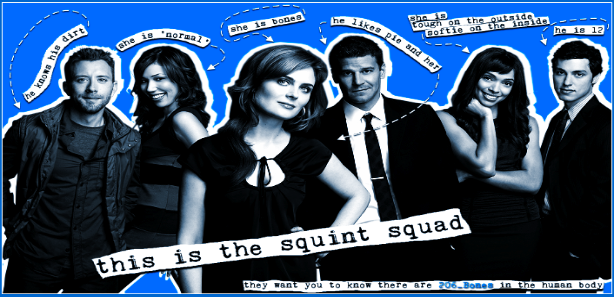



 ) I have a tutorial on FP.org which shows how much better your video can look, depending on your source clips. (Be sure to download the super-geeky comparison video I prepared!
) I have a tutorial on FP.org which shows how much better your video can look, depending on your source clips. (Be sure to download the super-geeky comparison video I prepared!  and THAT is BAD! But letterboxing is what it is.
and THAT is BAD! But letterboxing is what it is.  ) For one thing, a video can have letterboxing and still look wrong—it can be over squashed (meaning, the letterboxes are too thick and everyone's faces are squashed down and fat). Or, it could be that the source footage was 4:3 (fullscreen), so saving it with letterboxes also makes everyone's faces too fat. So it's not so simple as saying, "letterboxes=good."
) For one thing, a video can have letterboxing and still look wrong—it can be over squashed (meaning, the letterboxes are too thick and everyone's faces are squashed down and fat). Or, it could be that the source footage was 4:3 (fullscreen), so saving it with letterboxes also makes everyone's faces too fat. So it's not so simple as saying, "letterboxes=good."  I have broadband now and checked out your sample video. The aspect ratio looks fine (not squished or squashed) so you're fine there.
I have broadband now and checked out your sample video. The aspect ratio looks fine (not squished or squashed) so you're fine there. 



